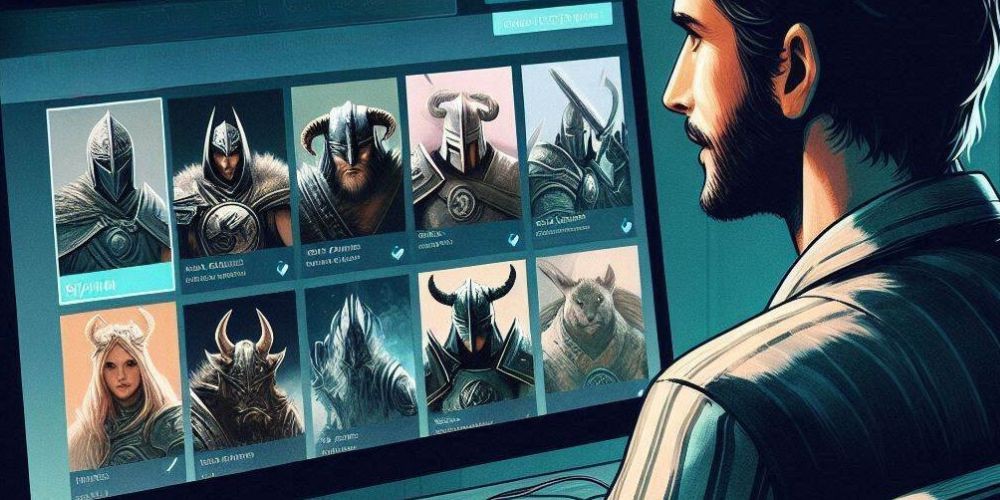Mastering Steam Workshop: The Ultimate Guide to Modding Your Games
- Jun 12, 2024
- 591

Mods are essential for enhancing and extending your gaming experience, especially after you've exhausted the vanilla content of a game. Steam Workshop is your one-stop solution for accessing a treasure trove of modifications without requiring technical expertise. Whether you're a seasoned gamer or new to mods, this guide will take you through the entire process of using the Steam Workshop to mod your games.
Understanding Steam Workshop
Steam Workshop is an integrated service within the Steam client provided by Valve. It allows users to seamlessly publish and download mods for their favorite games, all with minimal technical knowledge. While not every game supports Steam Workshop, it remains an indispensable resource for those with dedicated modding communities. Popular titles that feature Workshop compatibility include The Elder Scrolls V: Skyrim, Team Fortress 2, and Cities: Skylines.

Checking Workshop Compatibility
To find out if a game in your Steam library supports the Steam Workshop:
- Open your Steam library and select the game you are interested in modding.
- Look for a Workshop tab in the game’s options. If the tab is present, the game supports Workshop mods.
- If the tab isn’t visible, it’s a good idea to consult the game’s developers or community forums to check if mod support will be added in future updates.
Additionally, you can visit the Steam Workshop site and search for the game you’re interested in to verify if it has mod support before purchasing.
Installing Your First Mod
Once you’ve identified a game that supports mods via Steam Workshop, follow these steps to install your first modification:
- Navigate to the game’s Steam Workshop page by clicking the Workshop tab in your game’s Steam library page.
- Browse the available mods. The Most Popular and Most Subscribed sections are great starting points as they typically feature high-quality mods.
- Use the search bar at the top right if you have a specific type of mod in mind.
- Click on a mod that catches your interest. This will take you to its detailed page, where you can read its description, check screenshots, and see user comments.
- If you decide to install the mod, click the green Subscribe button.
Managing Downloads and Updates
After subscribing to a mod, it will begin downloading automatically. You can monitor its progress in the Downloads section of the Steam client. Steam Workshop uses the same automatic update system for mods as it does for games, ensuring that any updates to a mod are seamlessly applied without additional effort from you.
Activating Mods In-Game
Once the download is complete, launch your game. Most titles with Steam Workshop support will automatically start installing the mods you subscribed to. Some games may display a dialog box indicating the installation process, while others will integrate the mods directly into the gameplay setup menus.
Creating and Sharing Collections
If you find a selection of mods that you particularly enjoy and want to share or keep organized for future playthroughs, you can create a collection:
- Navigate to a mod's page and click the Add to Collection button.
- Steam will guide you through creating your first collection if you haven't made one before. You can add a name, description, and tags to your collection to make it easier for others to find and use.
- Add additional mods to the collection by following the same steps on their respective pages.
Sharing a collection is as simple as copying the URL and sharing it with friends or posting it in community forums. Other users can then subscribe to your curated list in one go, providing them with a cohesive modding experience.
Marking Favorites for Quick Access

To easily find mods you enjoyed or want to revisit, add them to your favorites:
- On a mod’s page, click the Favorite button beneath the mod image. This adds the mod to your favorites list without downloading it again.
- To view your favorites, go to the Steam Workshop page for the game and click Your Files then Your Favorites under the Your Workshop Files section.
Unsubscribing and Managing Installed Mods
Over time, you may accumulate a number of mods that you no longer wish to use:
- To view and manage your subscribed mods, navigate to the game's Steam Workshop page.
- Click Your Files and select Subscribed Items to see all the mods you’ve installed for that game.
- To unsubscribe from a mod, hover over it in the list and click the Subscribed button, which will change to Unsubscribe.
The mod will automatically uninstall itself, freeing up space and potentially improving game performance.
Safety and Security
While Steam Workshop mods are generally safe, it’s prudent to stay vigilant. The vast majority of mods are well-intentioned and aim to enhance your gaming experience. However, there have been rare instances of malware being distributed through mods. To protect yourself, stick to well-reviewed mods and be mindful of updates or anomalies that seem out of place.
By following these guidelines, you can safely and effectively use the Steam Workshop to mod your games, opening up a world of community-created content that can provide countless hours of additional gameplay. Enjoy exploring new horizons in your favorite games!