2024 Guide to Streaming Mobile Games on Twitch - Master Your Stream
- Jun 13, 2024
- 677

Do you love playing mobile games and are eager to share your epic moments with the world? You've come to the right place! This detailed guide will show you how to stream mobile games on Twitch. Whether you're an experienced gamer or just getting started, you’ll find everything you need to know right here.
What You'll Need to Stream Mobile Games on Twitch

Before diving into the technicalities, let's ensure you have everything you need for an optimal streaming experience:
- Smartphone: Ensure your mobile device is capable of running the games you want to stream.
- Internet Connection: A reliable and stable internet connection is required for uninterrupted streaming.
- Screen Mirroring App: To display your mobile screen on your computer. We'll use AnyMiro for this guide.
- PC: Your computer will serve as your broadcasting hub.
- Streaming Software: We'll use OBS Studio for this guide.
- External Microphone: Optional but recommended for enhancing your stream’s audio quality.
- Twitch Account: Create a free account on Twitch if you don’t already have one.
Method 1: Stream Mobile Games Directly Using the Twitch App
This method is ideal for those who want a quick and straightforward way to start streaming directly from their mobile devices.
Step-by-Step Instructions:
- Download the Twitch app from the Google Play Store or Apple Store on your device.
- Launch the app and log in to your Twitch account. If you don't have an account, sign up for free.
- Tap your profile picture in the top-left corner, select "Stream Games," and choose the game you want to stream from the list.
- Give your stream a title, select the language, and tap "Launch Game" to start streaming.
Disadvantages of Streaming via the Twitch App:
- Limited customization options for overlays and alerts.
- Smaller audience, as mobile gaming isn't as popular as PC or console gaming.
- Technical difficulties like dropped frames or audio sync issues may occur.
- Battery consumption is high due to the heavy processing power required for streaming.
Method 2: Stream Mobile Games Using OBS and AnyMiro
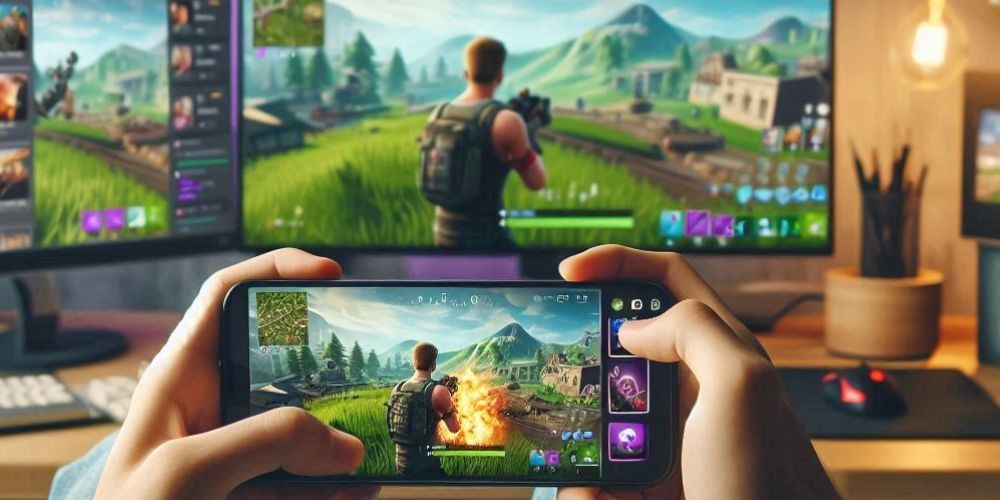
For a more professional setup with enhanced features and customization, follow this method to stream your mobile games using OBS Studio and AnyMiro.
Step 1: Screen Mirror Mobile Device to PC Using AnyMiro
AnyMiro is a third-party app that helps you easily mirror your mobile screen to your PC. Let’s dive into the steps:
Instructions for AnyMiro:
- Download and launch AnyMiro on your PC, and select "iOS/iPadOS" or "Android" based on your device.
- Connect your mobile device to your PC using a USB cable. Choose the "USB" option from the list.
- When prompted on your mobile device, tap "Trust" to allow the connection.
Your mobile screen should now be successfully mirrored on your PC!
Step 2: Stream Mobile Games on Twitch with OBS
OBS Studio is a powerful and free streaming software that will serve as your broadcasting platform. Here’s how to set it up:
Instructions for OBS Studio:
- Download and install OBS Studio on your PC.
- Go to “Tools > Auto-Configuration Wizard” to optimize the initial setup.
- Navigate to “Settings > Audio” to configure your audio settings and ensure they capture desktop audio or microphone audio.
- Click on the “+” button under the “Sources” tab and select “Window Capture” to record the mirrored mobile game screen.
- Finally, click on "Start Streaming" from the right menu to go live on Twitch!
Stream Mobile Games on PC vs. Mobile Phone

Here's a quick comparison to help you decide which method suits you best:
| Feature | Stream on PC | Stream on Mobile Phone |
|---|---|---|
| Customization | Plenty of options for overlays and transitions | Limited options |
| Chat Interaction | Tools for managing chat, donations, and audience interaction | Minimal interaction tools |
| Stream Quality | High resolution and frame rates | Lower quality due to mobile constraints |
| Multitasking | Is it possible to use other apps while streaming | Gameplay pauses if other apps are used |
| Setup | Requires more steps and equipment | Quick and easy setup with few clicks |
| Portability | Limited mobility; not portable | Highly portable; stream on the go |
FAQs About Streaming Mobile Games
Now that you have an idea of how to stream mobile games on Twitch let's address some frequently asked questions.
What is the best way to stream on Twitch on a mobile device?
The best way depends on your needs. For quick, on-the-go streams, use the Twitch app. For a more polished and customizable stream, mirror your screen to a PC and use OBS Studio.
Is it legal to stream any game on Twitch?
Streaming games are generally legal if you have the proper permissions. Avoid streaming copyrighted or trademarked games without authorization, and steer clear of games that are illegal or harmful.
Can you make money streaming mobile games?
Absolutely! You can monetize your streams through subscriptions, Bits (Twitch's virtual currency), sponsorships, and viewer donations.